ESP32 Serial Port Conflict or Contention
Diagnose and resolve issues caused by multiple processes, libraries, or peripherals trying to access the ESP32's serial ports simultaneously, leading to upload failures or garbled communication.
Common Causes
- ⚠️
Serial Monitor Left Open During Upload
If a serial terminal is still connected to the COM port, it can block the upload tool from opening the port, causing connection or timeout errors.
- 🔌
Multiple Applications Using the Same Port
Having multiple tools, IDEs, or background services (like loggers or IoT dashboards) connected to the same serial port causes interference and unexpected behavior.
- 🔧
Peripheral or Library Uses Hardware UART
Some sensors, modules, or Arduino libraries use
SerialorSerial1, which may conflict with upload or debugging output. - 🧯
Power or USB Reset During Serial Use
If the port is forcibly reset while in use, such as during PC sleep/wake or USB reconnect, serial enumeration may fail temporarily or move to a new COM port.
Symptoms
Upload Fails with Port Busy or Access Denied
Error messages like: Failed to open COM3 Access is denied.
Serial Monitor Works, But Upload Fails
Serial output is visible, but upload never starts unless the monitor is manually closed first.
ESP32 Output is Garbled or Repeats
Conflicting processes outputting or reading data simultaneously may cause duplicated or unreadable characters in the monitor.
Upload Works After Restart or Port Reconnect
Power-cycling the board or restarting the IDE temporarily resolves the issue, indicating a COM port lock or resource conflict.
Solutions
Close All Serial Monitors Before Upload
Always close your serial terminal or monitor window before uploading new firmware to release the COM port lock.
Avoid Running Multiple Tools Simultaneously
Ensure only one application at a time accesses the ESP32’s serial port. Close other IDEs, monitoring apps, or background services.
Use SoftwareSerial or Alternate UARTs
If you need serial communication with a peripheral, consider using Serial1 or Serial2 with different pins to avoid interfering with the main USB UART.
Check for Auto-Connect Tools or Services
IoT dashboards, device discovery tools, or terminal daemons may auto-connect to available serial ports. Disable or exclude them when working with ESP32.
More Details
ESP32 Serial Port Conflict or Contention #
When using the ESP32, it's easy to forget that the USB connection you're using for uploading code is the same serial port used by Serial.println() and most debugging tools. If multiple processes, libraries, or peripherals attempt to use the same port at the same time, unexpected behaviors can occur - including failed uploads, garbled output, or intermittent resets.
This guide helps you identify and resolve serial port conflicts, whether they stem from your software environment or connected hardware.
Why Serial Conflicts Happen on ESP32 #
The ESP32 typically uses a USB-to-serial adapter connected to UART0 (TX0, RX0) for both programming and console output. This connection is shared by:
- The Arduino IDE or PlatformIO (for uploading)
- Serial Monitor (for debugging)
esptool.py(for flashing)- Any external device wired to TX/RX
- Libraries that use
Serial
When more than one of these attempts to access the same port at once, problems arise - especially on systems that lock the COM port when in use.
Common Serial Conflict Scenarios #
🧱 Upload Fails While Serial Monitor is Open #
If you try uploading firmware while your serial monitor is still connected, you'll see:
Failed to open COMx
Access is denied.This means the serial monitor is holding onto the COM port, blocking the upload tool from accessing it.
🔄 ESP32 Outputs Garbage or Duplicate Lines #
When multiple apps read or write to the same port, the output may be corrupted or echoed unexpectedly:
Helloooooo....oo...llo...ooThis can also happen when libraries try to use Serial while it’s being used for flashing or debugging.
🪵 Upload Works Only After Rebooting #
Sometimes, the upload fails repeatedly until you restart the IDE, unplug the board, or restart the OS. This suggests a lingering COM port lock or background service interfering with the port.
🧯 Unexpected Port Disconnection #
If your ESP32 suddenly disappears from the port list, it may have been reset during serial activity (e.g., sleep/wake cycle, USB reconnect), and the port enumeration changed. On Windows, this often leads to a new COM number.
How to Fix Serial Conflicts #
✅ Close the Serial Monitor Before Uploading #
In Arduino IDE or PlatformIO, always close the serial monitor before clicking “Upload”. This ensures the port is free for the upload process.
Some IDEs close it automatically; others don’t.
✅ Don’t Open the Same Port in Multiple Apps #
Avoid running a separate terminal (like PuTTY, CoolTerm, or Tera Term) while also having the IDE or esptool connected. Only one tool should access the port at a time.
If you need logging, consider writing to an SD card or using Wi-Fi for remote monitoring.
✅ Use Secondary UARTs for External Devices #
If you're connecting a GPS, sensor, or display that uses serial, don’t connect it to TX0/RX0 (the same as the USB port). Instead, use:
HardwareSerial Serial1(1);
Serial1.begin(9600, SERIAL_8N1, RX_PIN, TX_PIN);This way, the main USB serial remains dedicated to uploading and debugging.
See Using Multiple UARTs on ESP32 for details.
✅ Watch for Auto-Connect Software #
Some systems run background tools that automatically scan or connect to USB serial devices - like:
IoT dashboards
Serial discovery tools
Device syncing software
Disable or pause these tools when programming the ESP32.
Conclusion #
Serial port conflicts are among the most common - and most avoidable - sources of frustration for ESP32 developers. If your uploads fail intermittently, your monitor prints gibberish, or your board behaves erratically, always check for overlapping access to the USB serial port.
Good serial hygiene means:
One tool at a time
Dedicated UARTs for peripherals
Matching baud rates
Avoiding auto-connect tools
Keep your serial pipeline clean, and your ESP32 will be far more predictable.
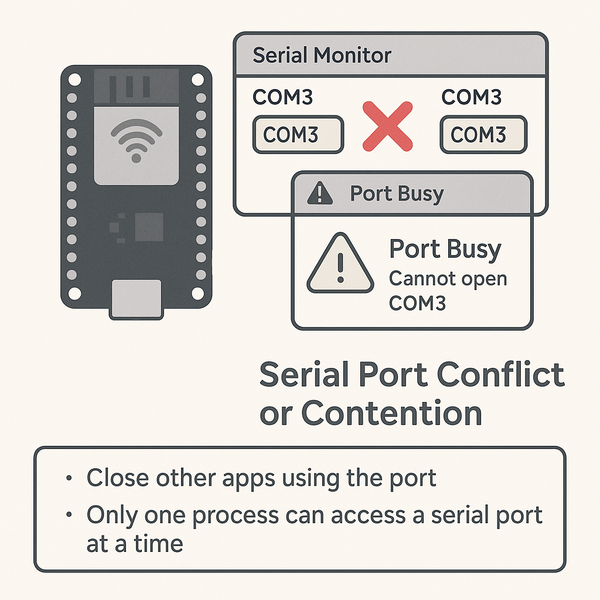
Quick Navigation
Additional Resources
Still Stuck with an ESP32 Issue? Let's solve it together.
Our interactive troubleshooting wizard will guide you through common ESP32 problems and their solutions, step by step.