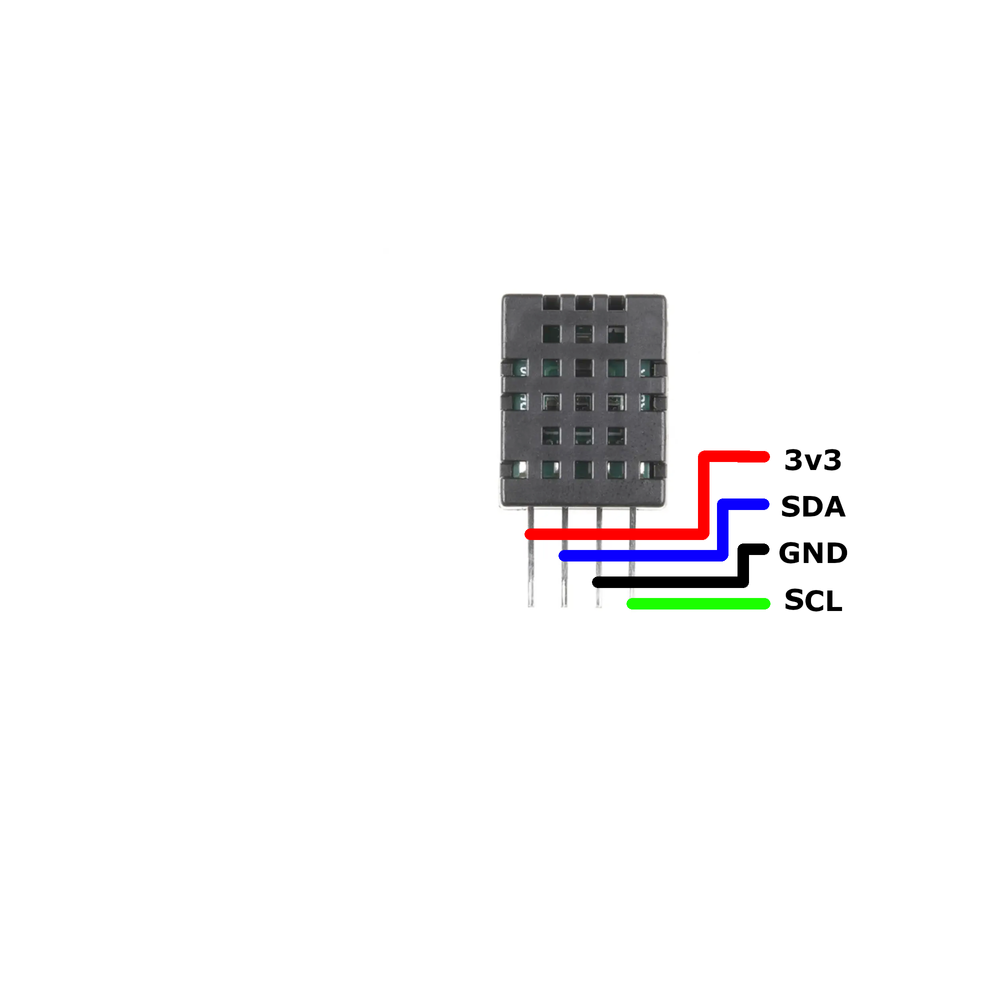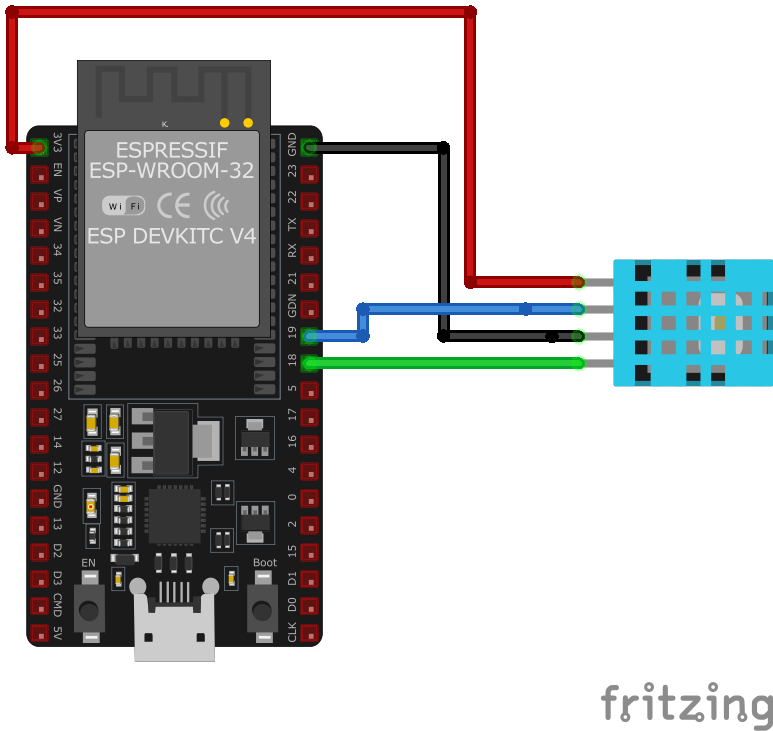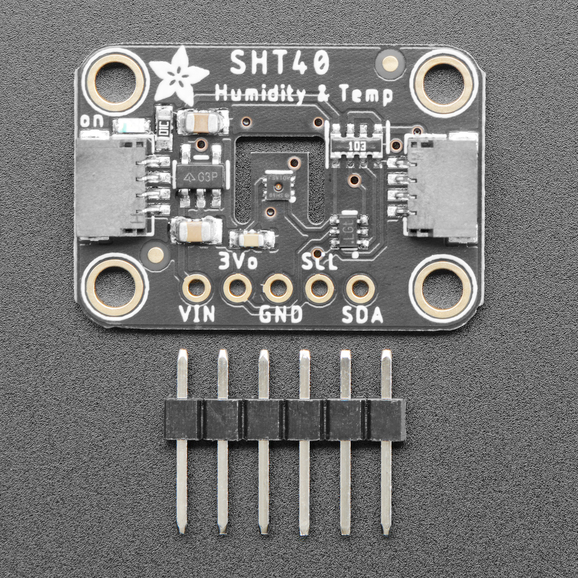ESP32 DHT20 Temperature and Humidity Sensor
Overview
The DHT20 is a high-precision digital temperature and humidity sensor with an I²C interface. It features low power consumption, fast response, and excellent long-term stability, making it ideal for a wide range of environmental monitoring applications.
About DHT20 Temperature and Humidity Sensor
The DHT20 is a high-accuracy digital temperature and humidity sensor that communicates via I²C, offering stable and reliable measurements. Its wide voltage range (2.2V – 5.5V) makes it easy to integrate into various systems.
⚡ Key Features
- High Precision – Ensures accurate temperature & humidity readings.
- I²C Communication – Simple integration with ESP32, Arduino, and other microcontrollers.
- Wide Voltage Range – Operates from 2.2V to 5.5V, making it highly flexible.
- Versatile Applications – Used in HVAC, weather stations, home appliances, and medical devices.
With its stability and ease of use, the DHT20 is an excellent choice for climate monitoring and humidity control applications. 🚀
Technical Specifications
Pinout Configuration
The VCC pin is used to supply power to the sensor, and it typically requires 3.3V or 5V (refer to the datasheet for specific voltage requirements). The GND pin is the ground connection and must be connected to the ground of your ESP32.
The DHT20 sensor has the following pins: VCC: Power supply input (2.2V to 5.5V). GND: Ground pin. SDA: Serial Data line for I²C communication. SCL: Serial Clock line for I²C communication.
Troubleshooting Guide
Common Issues
❌ Initialization Failure
Issue: The sensor fails to initialize, and no data is received.
Solution: Ensure that the I²C address (0x38) is correctly specified in your code. Verify that the sensor is properly connected to the I²C bus and that there are no loose connections. Use an I²C scanner to confirm that the sensor is detected on the bus.
⚠️ Incorrect Readings
Issue: The sensor provides inaccurate temperature or humidity readings.
Solution: Ensure that the sensor is not exposed to rapid environmental changes or placed near heat sources. Allow the sensor to stabilize after power-up, as recommended by the manufacturer. Calibration may be necessary for precise measurements.
🚫 Communication Errors
Issue: Communication with the sensor is intermittent or fails.
Solution: Check the integrity of the I²C connections and ensure that appropriate pull-up resistors are in place if not already included on the sensor module. Verify that the I²C bus speed is set correctly, typically 100 kHz or 400 kHz, as supported by the sensor.
Debugging Tips
🔍 Serial Monitor
Use the Serial Monitor to check for error messages and verify the sensor's output. Add debug prints in your code to track the sensor's state.
⚡ Voltage Checks
Use a multimeter to verify voltage levels and check for continuity in your connections. Ensure the power supply is stable and within the sensor's requirements.
Additional Resources
Code Examples
Arduino Example
#include <Wire.h>
#include "DFRobot_DHT20.h"
DFRobot_DHT20 dht20;
void setup() {
Serial.begin(115200);
while (dht20.begin()) {
Serial.println("Failed to initialize DHT20 sensor!");
delay(1000);
}
}
void loop() {
float temperature = dht20.getTemperature();
float humidity = dht20.getHumidity();
Serial.print("Temperature: ");
Serial.print(temperature, 1);
Serial.println(" °C");
Serial.print("Humidity: ");
Serial.print(humidity * 100, 1);
Serial.println(" %");
delay(2000);
}This Arduino code initializes the DHT20 sensor using the DFRobot DHT20 library. In the setup() function, it attempts to initialize the sensor and prints an error message if initialization fails. In the loop() function, it reads the temperature and humidity values from the sensor and prints them to the Serial Monitor every two seconds.
ESP-IDF Example
#include "dht20.h"
#include "esp_log.h"
#define I2C_MASTER_SCL_IO 22
#define I2C_MASTER_SDA_IO 21
#define I2C_MASTER_FREQ_HZ 100000
#define DHT20_ADDR 0x38
static const char *TAG = "DHT20";
void app_main() {
ESP_LOGI(TAG, "Initializing DHT20...");
dht20_dev_t dev;
dht20_init(&dev, I2C_MASTER_SCL_IO, I2C_MASTER_SDA_IO, I2C_MASTER_FREQ_HZ, DHT20_ADDR);
while (1) {
dht20_data_t data;
if (dht20_read(&dev, &data) == ESP_OK) {
ESP_LOGI(TAG, "Temperature: %.2f°C", data.temperature);
ESP_LOGI(TAG, "Humidity: %.2f%%", data.humidity);
} else {
ESP_LOGE(TAG, "Failed to read data from DHT20 sensor");
}
vTaskDelay(2000 / portTICK_PERIOD_MS);
}
}This ESP-IDF code configures the ESP32 to communicate with the DHT20 sensor via I²C. The dht20_init function initializes the sensor, while the dht20_read function fetches temperature and humidity data. If successful, the data is logged to the console every two seconds; otherwise, an error message is displayed.
ESPHome Example
sensor:
- platform: dht
model: DHT20
pin: I2C
temperature:
name: "DHT20 Temperature"
humidity:
name: "DHT20 Humidity"
update_interval: 2sThis ESPHome configuration sets up the DHT20 sensor to provide temperature and humidity data over the I²C interface. The sensor readings update every two seconds.
PlatformIO Example
platformio.ini
[env:esp32dev]
platform = espressif32
board = esp32dev
framework = arduino
lib_deps =
dfrobot/DFRobot DHT20 Library
wire
monitor_speed = 115200PlatformIO Example Code
#include <Wire.h>
#include "DFRobot_DHT20.h"
DFRobot_DHT20 dht20;
void setup() {
Serial.begin(115200);
while (dht20.begin()) {
Serial.println("Failed to initialize DHT20 sensor!");
delay(1000);
}
}
void loop() {
Serial.print("Temperature: ");
Serial.print(dht20.getTemperature(), 1);
Serial.println(" °C");
Serial.print("Humidity: ");
Serial.print(dht20.getHumidity(), 1);
Serial.println(" %");
delay(2000);
}This PlatformIO code initializes the DHT20 sensor using the DFRobot DHT20 library. The program continuously reads temperature and humidity values and prints them to the Serial Monitor every two seconds.
Conclusion
The ESP32 DHT20 Temperature and Humidity Sensor is a powerful environment sensor that offers excellent performance and reliability. With support for multiple development platforms including Arduino, ESP-IDF, ESPHome, PlatformIO, and MicroPython, it's a versatile choice for your IoT projects.
For optimal performance, ensure proper wiring and follow the recommended configuration for your chosen development platform.
Always verify power supply requirements and pin connections before powering up your project to avoid potential damage.