ESP32 SIM900 / SIM900A GSM/GPRS Module Pinout, Wiring, ESP32 and more
Overview
The SIM900 is a versatile GSM/GPRS module that provides reliable communication capabilities for various applications. Its compact design and multiple interfaces make it an ideal choice for projects requiring cellular connectivity.
About SIM900 / SIM900A GSM/GPRS Module
The SIM900 is a complete GSM/GPRS module designed for M2M (Machine-to-Machine) communication. It supports voice, SMS, data, and fax over quad-band GSM networks, making it suitable for a wide range of embedded applications.
⚡ Key Features
- Quad-Band GSM (850/900/1800/1900MHz) – Ensures global network compatibility.
- Versatile Communication – Supports voice calls, SMS, GPRS data, and fax transmission.
- Compact & Easy Integration – Standard interface for seamless device integration.
- Ideal for IoT & M2M – Used in remote monitoring, security systems, and automation.
🔗 Still choosing a SIM module? Check the ESP32 SIM Modules Comparison Table to compare LTE, 3G, and GPRS options.
Where to Buy SIM900 / SIM900A GSM/GPRS Module



Prices are subject to change. We earn from qualifying purchases as an Amazon Associate.
SIM900 / SIM900A Datasheet and Technical Specifications
SIM900 / SIM900A Pinout Diagram
The VCC pin is used to supply power to the sensor, and it typically requires 3.3V or 5V (refer to the datasheet for specific voltage requirements). The GND pin is the ground connection and must be connected to the ground of your ESP32.
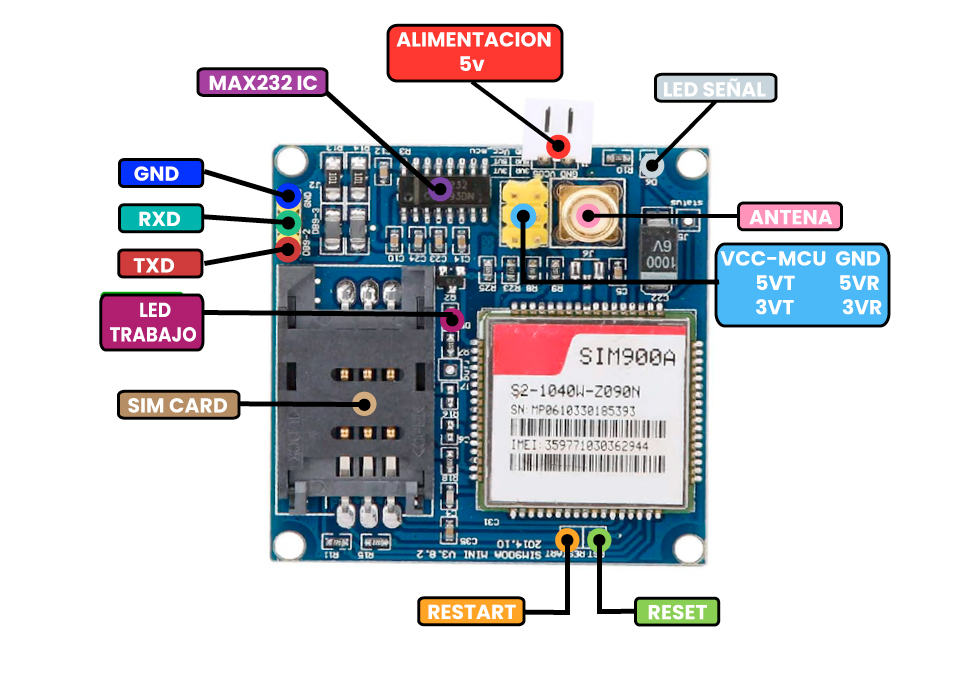
The SIM900 pinout includes:
- VBAT: Power supply input (3.2V to 4.8V).
- GND: Ground connection.
- TXD: UART Transmit Data (connects to microcontroller RX).
- RXD: UART Receive Data (connects to microcontroller TX).
- PWRKEY: Power on/off control (active low).
- NETLIGHT: Network status indication.
- STATUS: Module operating status indication.
- ANT: Antenna connection.
- SIM_VDD: SIM card power supply.
- SIM_DATA: SIM card data I/O.
- SIM_CLK: SIM card clock.
- SIM_RST: SIM card reset.
SIM900 / SIM900A Wiring with ESP32
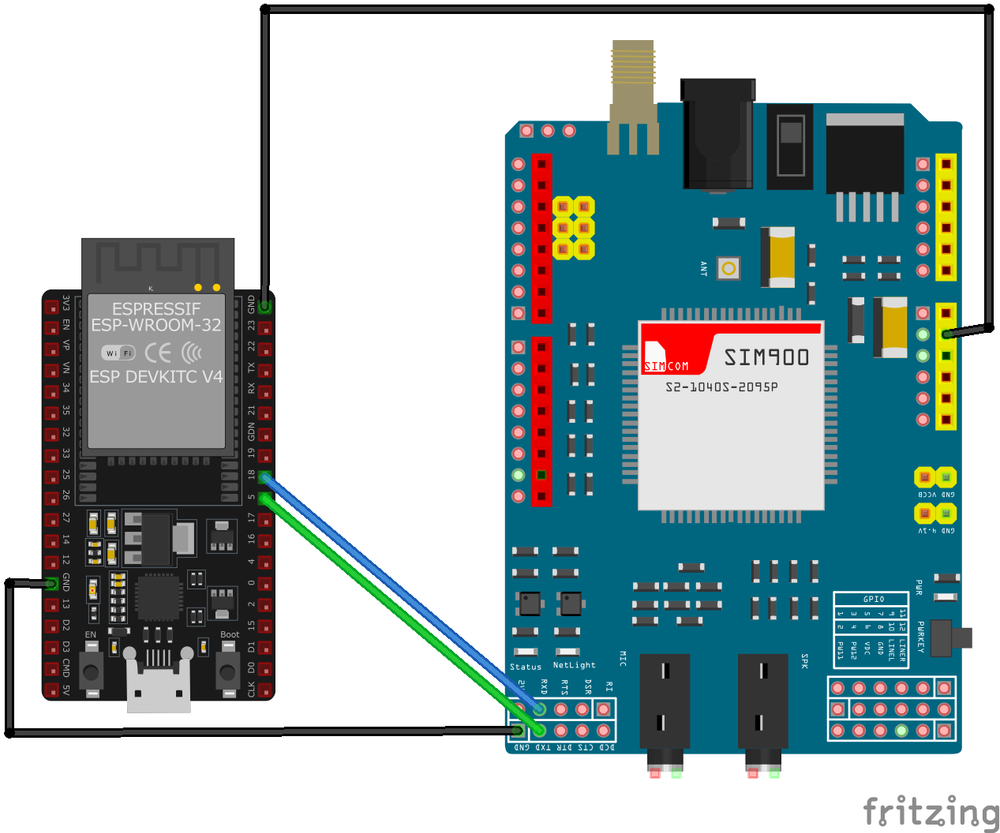
- Connect
VBATto a stable power supply within the range of 3.2V to 4.8V. - Connect
GNDto the system ground. - Connect
TXDto the microcontroller's RX pin. - Connect
RXDto the microcontroller's TX pin. - Control the
PWRKEYpin to power the module on or off (active low). - Connect the
ANTto a suitable GSM antenna for network connectivity. - Connect the SIM card interface pins (
SIM_VDD,SIM_DATA,SIM_CLK,SIM_RST) to a SIM card holder as per the hardware design guidelines.
SIM900 / SIM900A Troubleshooting Guide
Common Issues
🔌 Module Fails to Power On
Issue: The SIM900 module does not power up or respond to commands.
Possible causes include insufficient power supply, incorrect wiring, or faulty hardware.
Solution: Ensure the module is connected to a stable power source within the recommended voltage range of 3.2V to 4.8V, with a typical value of 4.0V. Verify that all connections are secure and correctly configured. If the problem persists, consider testing the module with a different power source or replacing it.
📶 SIM Card Not Recognized
Issue: The module fails to detect or register the SIM card.
Possible causes include improper SIM card insertion, unsupported SIM card type, or SIM card lock.
Solution: Ensure the SIM card is properly inserted into the module's SIM card slot and is compatible with the GSM network. Verify that the SIM card is active and unlocked. If necessary, test the SIM card in another device to confirm its functionality.
📡 Poor Network Signal or Connectivity Issues
Issue: The module experiences weak signal strength or fails to maintain a stable network connection.
Possible causes include improper antenna connection, environmental interference, or network coverage limitations.
Solution: Ensure the GSM antenna is securely connected to the module and positioned for optimal signal reception. Avoid placing the module near sources of electromagnetic interference. Check the network coverage in your area to ensure adequate signal strength.
⌨️ AT Commands Not Responding
Issue: The module does not respond to AT commands sent from the microcontroller or computer.
Possible causes include incorrect baud rate settings, faulty serial connections, or improper command syntax.
Solution: Verify that the baud rate of the module matches that of the microcontroller or computer; the default baud rate is 9600 bps. Check that the TX and RX lines are correctly connected and that there are no loose connections. Ensure that AT commands are correctly formatted and terminated with a carriage return.
🌡️ Module Overheating
Issue: The SIM900 module becomes excessively hot during operation.
Possible causes include overvoltage, excessive current draw, or continuous high-power transmission.
Solution: Confirm that the power supply voltage is within the recommended range (3.2V to 4.8V). Monitor the current consumption to ensure it does not exceed the module's specifications. If the module is transmitting continuously, consider implementing power-saving modes or reducing the transmission frequency to prevent overheating.
Debugging Tips
🔍 Serial Monitor
Use the Serial Monitor to check for error messages and verify the sensor's output. Add debug prints in your code to track the sensor's state.
⚡ Voltage Checks
Use a multimeter to verify voltage levels and check for continuity in your connections. Ensure the power supply is stable and within the sensor's requirements.
Additional Resources
SIM900 / SIM900A Code Examples
Arduino Example
#include <Arduino.h>
// Define ESP32 hardware serial port for SIM900
#define SIM900_TX 17 // ESP32 TX connected to SIM900 RX
#define SIM900_RX 16 // ESP32 RX connected to SIM900 TX
#define PWRKEY 9 // SIM900 Power Key pin (adjust if needed)
// Initialize hardware serial for SIM900
HardwareSerial sim900(2);
void powerOnSIM900() {
pinMode(PWRKEY, OUTPUT);
digitalWrite(PWRKEY, LOW);
delay(1000); // Hold PWRKEY low for 1 second
digitalWrite(PWRKEY, HIGH);
delay(5000); // Wait for the module to initialize
}
void setup() {
Serial.begin(115200); // Serial Monitor
sim900.begin(9600, SERIAL_8N1, SIM900_RX, SIM900_TX); // SIM900 UART
powerOnSIM900();
Serial.println("Testing AT communication...");
// Test AT command
sendATCommand("AT");
// Set SMS text mode
sendATCommand("AT+CMGF=1");
// Send SMS
Serial.println("Sending SMS...");
sim900.println("AT+CMGS="+1234567890""); // Replace with recipient's number
delay(1000);
sim900.print("Hello from ESP32 and SIM900");
sim900.write(26); // CTRL+Z to send
delay(5000);
printResponse();
}
void loop() {
// Add code to handle incoming messages or other functionalities
}
// Function to send an AT command and print response
void sendATCommand(const char *command) {
Serial.print("Sending: ");
Serial.println(command);
sim900.println(command);
delay(1000);
printResponse();
}
// Function to print response from SIM900
void printResponse() {
while (sim900.available()) {
Serial.write(sim900.read());
}
Serial.println("----------------------");
}This Arduino sketch interfaces with the SIM900 GSM module using the ESP32's hardware serial communication (UART2) instead of SoftwareSerial. The SIM900 module is powered on by toggling the PWRKEY pin (GPIO9).
Hardware Serial Communication #
The ESP32 has multiple hardware serial ports, and this code uses Serial2 (UART2) for direct communication with the SIM900 module.
- RX (GPIO16) is connected to SIM900 TX.
- TX (GPIO17) is connected to SIM900 RX.
- The baud rate is set to 9600, which matches the default communication speed of SIM900.
Code Functionality #
Powering on the SIM900 Module
- The
powerOnSIM900()function sets PWRKEY to LOW, then HIGH, ensuring proper startup. - A delay allows the module to initialize.
- The
Testing AT Communication
- The
sendATCommand( AT )function is used to check if the SIM900 module is responsive.
- The
Configuring SMS Mode
- The command
AT+CMGF=1sets the SIM900 module to text mode for SMS messaging.
- The command
Sending an SMS
- The
AT+CMGScommand is used to specify the recipient’s phone number. - The message ** Hello from ESP32 and SIM900 ** is sent.
- The SMS is finalized by sending CTRL+Z (ASCII 26).
- The
Reading Responses from SIM900
- The
printResponse()function captures and prints responses from the SIM900 module to the Serial Monitor.
- The
Additional Features #
- The
loop()function is currently empty but can be modified to handle incoming messages, monitor network status, or send additional AT commands.
This setup allows stable communication using ESP32’s hardware UART instead of SoftwareSerial, improving reliability and performance.
ESP-IDF Example
#include <stdio.h>
<string.h>
#include "driver/uart.h"
#include "driver/gpio.h"
#include "freertos/task.h"
#define TX_PIN 17
#define RX_PIN 16
#define PWRKEY_PIN 4
#define UART_PORT UART_NUM_1
void init_uart() {
uart_config_t uart_config = {
.baud_rate = 9600,
.data_bits = UART_DATA_8_BITS,
.parity = UART_PARITY_DISABLE,
.stop_bits = UART_STOP_BITS_1,
.flow_ctrl = UART_HW_FLOWCTRL_DISABLE
};
uart_param_config(UART_PORT, &uart_config);
uart_set_pin(UART_PORT, TX_PIN, RX_PIN, UART_PIN_NO_CHANGE, UART_PIN_NO_CHANGE);
uart_driver_install(UART_PORT, 1024, 0, 0, NULL, 0);
}
void power_on_sim900() {
gpio_set_direction(PWRKEY_PIN, GPIO_MODE_OUTPUT);
gpio_set_level(PWRKEY_PIN, 0);
vTaskDelay(1000 / portTICK_PERIOD_MS); // Hold PWRKEY low for 1 second
gpio_set_level(PWRKEY_PIN, 1);
vTaskDelay(5000 / portTICK_PERIOD_MS); // Wait for the module to initialize
}
void app_main(void) {
init_uart();
power_on_sim900();
char *test_cmd = "AT\r\n";
uart_write_bytes(UART_PORT, test_cmd, strlen(test_cmd));
while (true) {
char data[128];
int len = uart_read_bytes(UART_PORT, data, sizeof(data), 100 / portTICK_PERIOD_MS);
if (len > 0) {
data[len] = '\0';
printf("Response: %s\n", data);
}
vTaskDelay(1000 / portTICK_PERIOD_MS);
}
}ESPHome Example
uart:
tx_pin: GPIO17
rx_pin: GPIO16
baud_rate: 9600
switch:
- platform: gpio
name: "SIM900 Power"
pin:
number: GPIO4
inverted: true
switch:
- platform: template
name: "Send AT Command"
turn_on_action:
- uart.write: "AT\r\n"
sensor:
- platform: custom
lambda: |-
return {nullptr};
sensors:
- name: "SIM900 Response"PlatformIO Example
platformio.ini
[env:sim900]
platform = espressif32
board = esp32dev
framework = arduino
monitor_speed = 115200PlatformIO Example Code
#include <HardwareSerial.h>
#include <Arduino.h>
HardwareSerial sim900(1);
#define PWRKEY 4
void power_on_sim900() {
pinMode(PWRKEY, OUTPUT);
digitalWrite(PWRKEY, LOW);
delay(1000); // Hold PWRKEY low for 1 second
digitalWrite(PWRKEY, HIGH);
delay(5000); // Wait for initialization
}
void setup() {
Serial.begin(115200);
sim900.begin(9600, SERIAL_8N1, 16, 17); // RX, TX
power_on_sim900();
// Test AT command
sim900.println("AT");
delay(1000);
while (sim900.available()) {
Serial.write(sim900.read());
}
// Send SMS
sim900.println("AT+CMGF=1"); // Set SMS to text mode
delay(1000);
sim900.println("AT+CMGS="+1234567890""); // Replace with recipient's number
delay(1000);
sim900.print("Hello from SIM900");
sim900.write(26); // CTRL+Z to send SMS
delay(5000);
}
void loop() {
// Handle incoming data or other functionalities
}power_on_sim900 function toggles the PWRKEY pin (GPIO4) to activate the module. The AT command is sent to test communication, and SMS functionality is implemented in the setup. Additional functionalities like GPRS or data handling can be added in the loop.MicroPython Example
from machine import UART, Pin
import time
# Initialize UART
uart = UART(2, baudrate=9600, tx=17, rx=16)
pwrkey = Pin(4, Pin.OUT)
def power_on_sim900():
pwrkey.value(0)
time.sleep(1) # Hold PWRKEY low for 1 second
pwrkey.value(1)
time.sleep(5) # Wait for module to initialize
def send_at(command):
uart.write(command + '\r\n')
time.sleep(1)
while uart.any():
print(uart.read().decode('utf-8'), end='')
# Power on the module
power_on_sim900()
# Test communication
send_at('AT')
# Send SMS
send_at('AT+CMGF=1') # Set SMS to text mode
send_at('AT+CMGS="+1234567890"') # Replace with recipient's number
uart.write("Hello from MicroPython" + chr(26))power_on_sim900 function activates the module using the PWRKEY pin (GPIO4). The send_at function sends AT commands and prints the responses. The script initializes the module, tests communication, and demonstrates how to send an SMS. Additional logic for handling GPRS data or incoming messages can be added.Conclusion
The ESP32 SIM900 / SIM900A GSM/GPRS Module is a powerful SIM sensor that offers excellent performance and reliability. With support for multiple development platforms including Arduino, ESP-IDF, ESPHome, PlatformIO, and MicroPython, it's a versatile choice for your IoT projects.
For optimal performance, ensure proper wiring and follow the recommended configuration for your chosen development platform.
Always verify power supply requirements and pin connections before powering up your project to avoid potential damage.









