ESP32 SIM800L GSM/GPRS Module Pinout, Wiring, ESP32 and more
Overview
The SIM800L is a GSM/GPRS communication module that supports voice, SMS, and data transmission. It is ideal for IoT applications requiring wireless connectivity over quad-band GSM networks.
About SIM800L GSM/GPRS Module
The SIM800L is a quad-band GSM/GPRS module (850/900/1800/1900MHz) designed for SMS, voice, and data communication in IoT and embedded systems.
⚡ Key Features
- Quad-Band GSM Connectivity – Works worldwide on 850/900/1800/1900MHz networks.
- Compact & Low Power – Ideal for battery-powered IoT applications.
- Versatile Communication – Supports SMS, voice calls, and GPRS data transfer.
- Internet-Ready – Built-in TCP/IP, HTTP, FTP, and MMS support for online communication.
🔗 Still choosing a SIM module? Check the ESP32 SIM Modules Comparison Table for a detailed breakdown of LTE, 3G, and GPRS options.
Where to Buy SIM800L GSM/GPRS Module



Prices are subject to change. We earn from qualifying purchases as an Amazon Associate.
SIM800L Datasheet and Technical Specifications
SIM800L Pinout Diagram
The VCC pin is used to supply power to the sensor, and it typically requires 3.3V or 5V (refer to the datasheet for specific voltage requirements). The GND pin is the ground connection and must be connected to the ground of your ESP32.
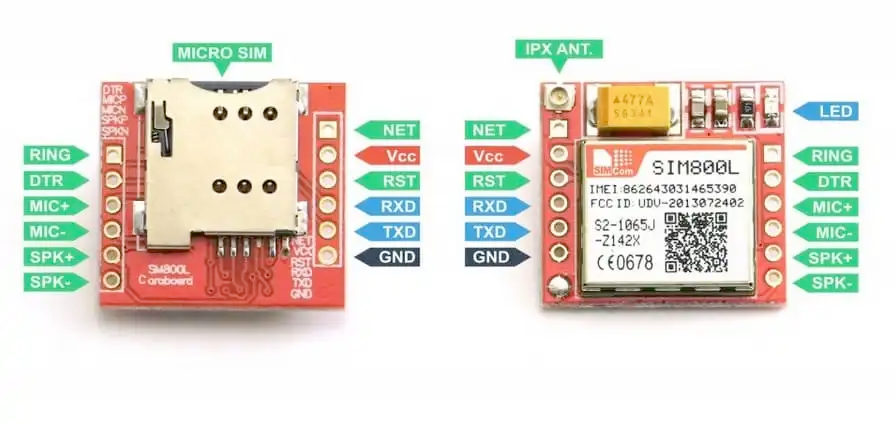
The SIM800L pinout includes:
- VCC: Power input (3.4V to 4.4V).
- GND: Ground connection.
- RXD: UART Receive pin (connects to microcontroller TX).
- TXD: UART Transmit pin (connects to microcontroller RX).
- RST: Reset pin (active low).
- NET: External antenna pad for better signal reception.
SIM800L Wiring with ESP32
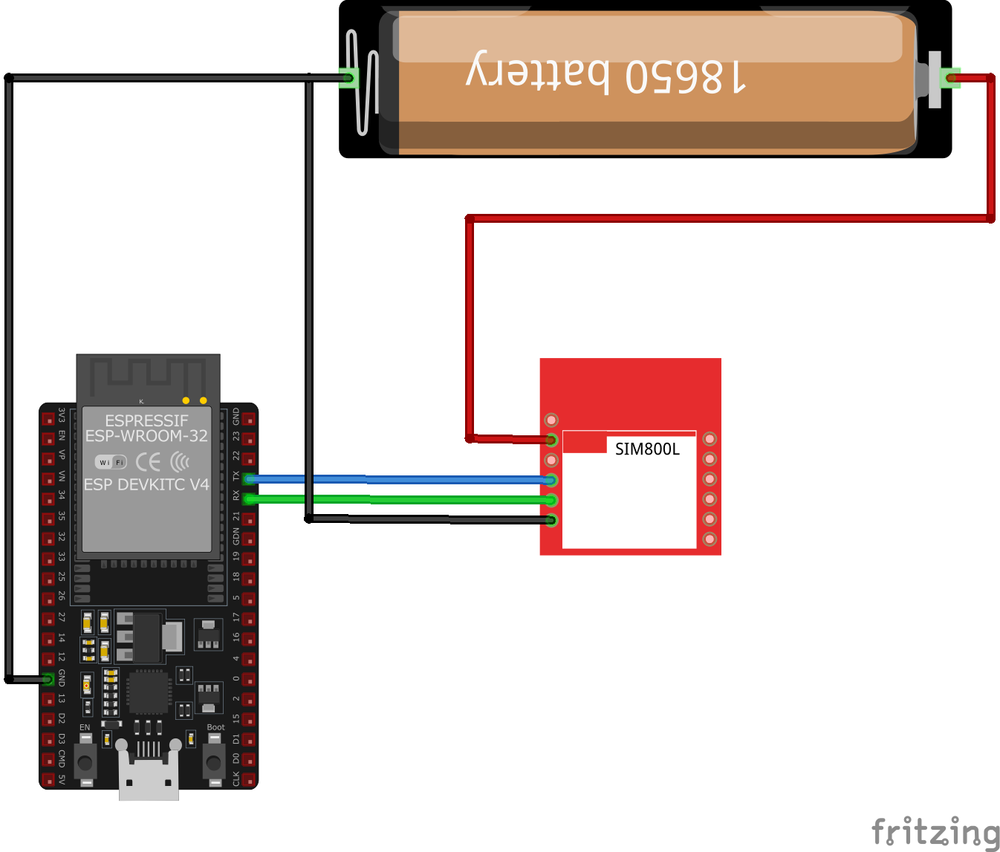
- Connect
VCCto a stable 4V power source. - Connect
GNDto the ground of the microcontroller. - Attach
TXDto the RX pin of the microcontroller andRXDto the TX pin. - Optionally, connect
RSTto a GPIO pin for resetting the module. - Ensure a proper external antenna is connected to the
NETpin for better signal reception.
SIM800L Troubleshooting Guide
Common Issues
🔄 Module Continuously Resets or Reboots
Issue: The SIM800L module restarts frequently, indicated by the status LED turning off and on repeatedly.
Possible causes include insufficient power supply or voltage drops due to wiring.
Solution: Use a dedicated power supply capable of providing 4V and at least 2A. Incorporate low ESR capacitors (e.g., 100µF tantalum and 470µF electrolytic) close to the module's power pins to handle current spikes. Additionally, use short, thick wires (e.g., 22AWG) to minimize resistance and ensure consistent voltage levels.
📶 Failure to Connect to the Cellular Network
Issue: The module's network LED blinks rapidly, indicating it is not registered on the network.
Possible causes include incorrect SIM card configuration, poor signal strength, or frequency mismatch.
Solution: Ensure the SIM card is active, has sufficient balance, and the PIN lock is disabled. Check the external antenna connection and position it in a location with better network coverage. Verify that the module supports the cellular network's frequency bands in your region.
🔧 UART Communication Issues
Issue: No response from the module when sending AT commands.
Possible causes include incorrect baud rate, wiring errors, or power instability.
Solution: Ensure that the module and the microcontroller are set to the same baud rate (default is 9600). Confirm the RX and TX pins are connected correctly (RX to TX and TX to RX). Use a stable power source and add decoupling capacitors to avoid power fluctuations.
📡 Unstable GSM Signal
Issue: The SIM800L fails to maintain a stable connection, resulting in dropped calls or intermittent data transmission.
Possible causes include poor antenna placement or interference from nearby electronics.
Solution: Use a proper external antenna and position it away from other electronic components that may cause interference. Ensure that the antenna connection to the NET pin is secure.
Debugging Tips
🔍 Serial Monitor
Use the Serial Monitor to check for error messages and verify the sensor's output. Add debug prints in your code to track the sensor's state.
⚡ Voltage Checks
Use a multimeter to verify voltage levels and check for continuity in your connections. Ensure the power supply is stable and within the sensor's requirements.
Additional Resources
SIM800L Code Examples
Arduino Example
#include <Arduino.h>
// Define baud rate for Serial communication
#define SERIAL_BAUD 115200
#define SIM800_BAUD 9600 // SIM800L default baud rate
// Initialize Serial2 (UART2) on ESP32 (RX=16, TX=17)
HardwareSerial serial2(2);
void setup() {
// Initialize Serial Monitor
Serial.begin(SERIAL_BAUD);
delay(1000); // Small delay to stabilize serial
// Initialize SIM800L Serial (Serial2)
serial2.begin(SIM800_BAUD, SERIAL_8N1, 16, 17); // TX=17, RX=16
delay(1000);
Serial.println("
SIM800 EVB to ESP32 Serial port 2 test");
Serial.println("Sending AT commands to check communication...
");
// Send AT command and check response
sendATCommand("AT"); // Check if module is responding
sendATCommand("AT+CGMI"); // Get manufacturer name
sendATCommand("AT+CGMM"); // Get module model number
sendATCommand("AT+CGMR"); // Get firmware version
sendATCommand("AT+CGSN"); // Get serial number
}
void loop() {
// Read data from SIM800L and print to Serial Monitor
while (serial2.available() > 0) {
Serial.write(serial2.read());
}
// Read data from Serial Monitor and send to SIM800L
while (Serial.available() > 0) {
serial2.write(Serial.read());
}
}
// Function to send AT command and wait for response
void sendATCommand(const char *command) {
Serial.print("Sending: ");
Serial.println(command);
serial2.println(command); // Send command to SIM800L
delay(1000); // Wait for response
// Print response from SIM800L
while (serial2.available()) {
Serial.write(serial2.read());
}
Serial.println("----------------------");
}Serial2 for communication with the SIM800L module.Hardware Serial (UART2) #
Unlike SoftwareSerial, which is used on boards like Arduino Uno, ESP32 has dedicated hardware UARTs. This code initializes Serial2 with the correct baud rate and assigns GPIO pins for RX and TX:
serial2.begin(9600, SERIAL_8N1, 16, 17);- Pin 16 (RX) and Pin 17 (TX) are used for UART communication.
- The baud rate for SIM800L is set to
9600.
Setup Process #
Serial.begin(115200);initializes the Serial Monitor for debugging.serial2.begin()initializes communication with SIM800L over hardware serial.- The sketch sends a series of AT commands (
AT,AT+CGMI,AT+CGMM,AT+CGMR,AT+CGSN) to check the module’s response.
Loop Function #
- Any data received from the SIM800L module is read and printed to the Serial Monitor.
- Any input from the Serial Monitor is forwarded to the SIM800L module.
Sending AT Commands #
A function sendATCommand() is used to send commands and wait for responses:
- It prints the command to the Serial Monitor.
- Sends the command to the SIM800L module.
- Waits for a response and prints it.
This sketch allows real-time communication with the SIM800L module through Serial Monitor, making it useful for debugging and testing AT commands.
ESP-IDF Example
#include <stdio.h>
#include <string.h>
#include "driver/uart.h"
#include "freertos/task.h"
#define TX_PIN 17
#define RX_PIN 16
#define UART_PORT UART_NUM_1
void app_main(void) {
uart_config_t uart_config = {
.baud_rate = 9600,
.data_bits = UART_DATA_8_BITS,
.parity = UART_PARITY_DISABLE,
.stop_bits = UART_STOP_BITS_1,
.flow_ctrl = UART_HW_FLOWCTRL_DISABLE
};
uart_param_config(UART_PORT, &uart_config);
uart_set_pin(UART_PORT, TX_PIN, RX_PIN, UART_PIN_NO_CHANGE, UART_PIN_NO_CHANGE);
uart_driver_install(UART_PORT, 1024, 0, 0, NULL, 0);
char *test_cmd = "AT\r\n";
uart_write_bytes(UART_PORT, test_cmd, strlen(test_cmd));
while (true) {
char data[128];
int len = uart_read_bytes(UART_PORT, data, sizeof(data), 100 / portTICK_PERIOD_MS);
if (len > 0) {
data[len] = '\0';
printf("Response: %s\n", data);
}
vTaskDelay(1000 / portTICK_PERIOD_MS);
}
}uart_read_bytes function in a loop.ESPHome Example
uart:
baud_rate: 9600
tx_pin: TX
rx_pin: RX
sim800l:
on_sms_received:
- logger.log:
format: "Received '%s' from %s"
args: [ 'message.c_str()', 'sender.c_str()' ]
logger:
baud_rate: 0 # disable uart logger on esp 8266The UART component is used to communicate with the SIM800L module. The tx_pin and rx_pin should be set according to the GPIO pins connected to the module, and the baud rate is set to 9600 to match the default communication speed of the SIM800L.
The SIM800L integration includes an event that triggers whenever an SMS is received. The message content and sender number are logged using the ESPHome logger component.
The logger component is configured with baud_rate: 0 to disable UART logging, which is necessary when using ESP8266, as it only has one hardware UART.
For more details on integrating SIM800L with ESPHome, refer to the official documentation:
🔗 ESPHome SIM800L Integration
PlatformIO Example
platformio.ini
[env:sim800l]
platform = espressif32
board = esp32dev
framework = arduino
monitor_speed = 115200PlatformIO Example Code
#include <HardwareSerial.h>
HardwareSerial sim800l(1);
void setup() {
Serial.begin(115200);
sim800l.begin(9600, SERIAL_8N1, 16, 17); // RX, TX
sim800l.println("AT"); // Test AT command
delay(1000);
while (sim800l.available()) {
Serial.write(sim800l.read());
}
}
void loop() {
sim800l.println("AT+CMGF=1"); // Set SMS to text mode
delay(1000);
sim800l.println("AT+CMGS="+1234567890""); // Replace with recipient's number
delay(1000);
sim800l.print("Hello from PlatformIO");
delay(1000);
sim800l.write(26); // CTRL+Z to send SMS
delay(5000);
}MicroPython Example
from machine import UART
import time
# Initialize UART
uart = UART(2, baudrate=9600, tx=17, rx=16)
def send_at(command):
uart.write(command + '\r\n')
time.sleep(1)
while uart.any():
print(uart.read().decode('utf-8'), end='')
# Test communication
send_at('AT')
# Send SMS
send_at('AT+CMGF=1') # Set SMS to text mode
send_at('AT+CMGS="+1234567890"') # Replace with recipient's number
uart.write("Hello from MicroPython" + chr(26))Conclusion
The ESP32 SIM800L GSM/GPRS Module is a powerful SIM sensor that offers excellent performance and reliability. With support for multiple development platforms including Arduino, ESP-IDF, ESPHome, PlatformIO, and MicroPython, it's a versatile choice for your IoT projects.
For optimal performance, ensure proper wiring and follow the recommended configuration for your chosen development platform.
Always verify power supply requirements and pin connections before powering up your project to avoid potential damage.









